How To Use An Agent As A Simple Web UI Server
Harness The power Of The Agent And The Dynamic Web
Each imp-enabled device’s agent isn’t merely a go-between that relays data from the device to the wider Internet and back again, it can also operate as a web server too. An agent-hosted site isn’t going to capable of dealing with significant volumes of traffic, but as the basis for an interactive front-end for controlling the device and displaying data generated by the device, it is ideal.
The reason an agent can operate as a web server is that it communicates using the standard web protocol HTTP/HTTPS. As such, it can respond to a request from any web browser with a chunk of HTML. With no file system at its disposal and limited memory, the agent isn’t capable of hosting more than a handful of pages, each stored in a Squirrel string, but that’s usually sufficient for some basic web apps.
As it stands, HTTP is essentially a request-driven protocol: the browser asks for a resource; the server returns that resource. The server can’t push resources out to the browser. That’s not much help for a dynamic user interface that needs to be regularly updated: no one wants to be refreshing the page to get updates — they want the page to refresh itself. Fortunately, some web technologies overcome this limitation and permit a more two-way communication between browser and server (or, in this case, Electric Imp agent), and we’ll make use of them here.
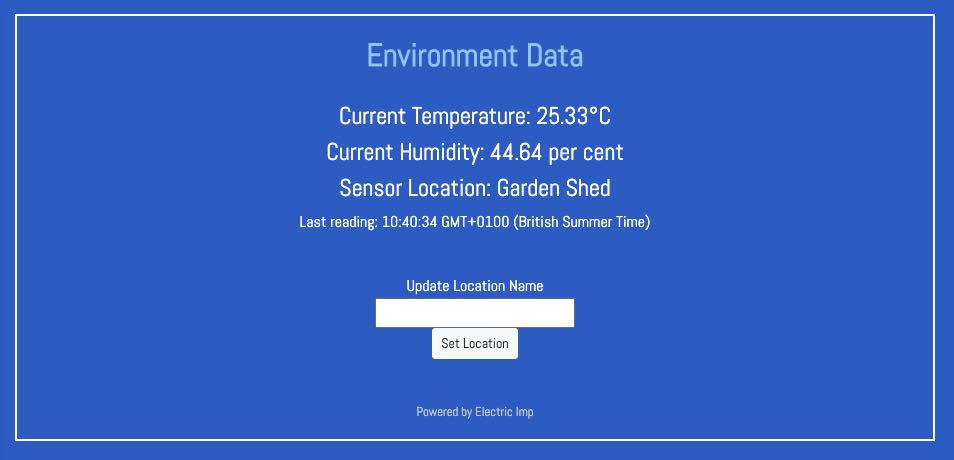
A simple, but dynamic UI hosted by an Electric Imp agent
The best way to show you how an agent can host a dynamic user interface is by example. What we’ll develop here is an application that runs on the Electric Imp imp006 Breakout Kit. It integrates a temperature and humidity sensor that relay the data they generate to the agent, which presents it on the web page the agent hosts — and keeps updated with new readings as they’re received.
To make this happen, we’re going to use Ajax, a technique for dynamically updating a page without having to fully reload it. To simplify communication between the page and the agent, we’ll be using two libraries: jQuery, a JavaScript framework that will simplify the code in our webpage, and Rocky, an Electric Imp library that makes it easy to build the web server API.
jQuery
Browsers implement Ajax differently. jQuery abstracts away painful browser differences. Using jQuery’s Ajax API is as simple as passing an object with your request parameters into the $.ajax() function.
To use jQuery you can either download the library or find a web-hosted copy — we’ll be using a hosted copy. In your HTML code before your application’s JavaScript <script> tag include a further <script> tag with source set to the relative path (if local) or URL (if web hosted):
<script src='https://code.jquery.com/jquery-3.5.1.min.js'></script>
Incidentally, the HTML itself, including the above JavaScript tags and the code we’ll add shortly, is all placed in a string variable in your agent code. We use Squirrel’s @ symbol to indicate this is a literal string as this preserves our line breaks and tabbing, making the HTML source easy to read.
Rocky
Rocky is a framework for building powerful and scalable APIs for imp-powered devices. While it’s possible to handle HTTP requests using the imp API’s http object, Rocky provides a solution that tracks requests and handles responses, and is easy to set up.
To use Rocky, include the library at the beginning of your agent code and then create an instance of Rocky. All Rocky methods will be called using this instance.
#require "rocky.agent.lib.nut:3.0.0"
api <- Rocky.init();
Rocky includes methods to handle the most common types of HTTP request, and we will be using these in this example. The documentation for Rocky can be found here.
Reading Data
Rocky allows us to specify callbacks based on the type of request (its ‘verb’) and path. We are sending/receiving data pertaining to our sensor’s state, so we’ll name our path /state. Here is how we create our first endpoint in the agent code, using Rocky’s get() method:
api.get("/state", function(context) {
// Request for data from the /state endpoint
context.send(200, { "temp" : savedData.temp,
"humid" : savedData.humid,
"locale" : savedData.locale });
});
If we run this agent code then use a browser to visit the /state endpoint, ie. to the URL http://agent.electricimp.com/<AGENT_ID>/state, we should get a response in the form of JSON that provides the latest temperature and humidity reading from the imp006 Breakout Kit’s sensor.
We now need to code the web page to make that request repeatedly. To do this we need the URL of the server, which we know is the agent’s URL. This will be used as the base URL for all JavaScript communication between the browser and the agent. Added to the base URL is our path, /state. Next you need the type of request you wish to make. The most common HTTP request types are GET, used for requesting data from the server, and POST, which is used for sending data to the server. Lastly, since the response to the request is received asynchronously, you need to set a callback function to handle the response when it arrives.
Here is a JavaScript function to send a GET request to the /state endpoint we created in Rocky:
function getState(callback) {
$.ajax({
url : agenturl + '/state',
type: 'GET',
success : function(response) {
if (callback) {
callback(response);
}
}
});
}
Sending Data
Our example envisages multiple sensors in many locations, all sending out temperature and humidity readings. You might have one at home and another in your office, or sensors in different rooms in your house. So we know which sensor is which, we’ll give it place name, which is stored a property called locale.
This means we need to make a POST request and we’ll make it to a new endpoint, /location. Our handler will use Rocky’s post() method, and pass in "/location" as the first parameter and a callback for the second. In a POST request instead of using the callback to send data, we want to confirm the data we received from our web page is valid. If everything checks out, we pass the data on to the device and let the page know the data was received, otherwise we let the page know there was an error with the data.
api.post("/location", function(context) {
// Sensor location string submission at the /location endpoint
local data = http.jsondecode(context.req.rawbody);
if ("location" in data) {
if (data.location != "") {
// We have a non-zero string, so save it
savedData.locale = data.location;
context.send(200, { locale = data.location });
return;
}
}
context.send(200, "OK");
});
Here’s the communicating JavaScript functions:
function setLocation(place){
$.ajax({
url : agenturl + '/location',
type: 'POST',
data: JSON.stringify({ 'location' : place }),
success : function(response) {
if ('locale' in response) {
$('.locale-status span').text(response.locale);
}
}
});
}
The variable place contains the information we want to send to the server: the name of the sensor’s location. The parameter’s value is added to a JSON structure and then converted to a query string. This way when we decode the JSON string on the agent side, our data will be formatted as a table.
When we get a successful response back, the success callback updates the page. It checks that it has received data to display — the key locale in the response — and then writes the value of locale into the page HTML.
Creating A Dynamic Web Page
Now that our web page can communicate with our agent, we need to update our page with the data we have received. JavaScript allows us to grab and change specific HTML elements using their tag, class and/or ID.
In our HTML, we add a line of text to display the temperature status. We add a class of "temp-status" and a <span> tag to update a specific text area inside the block:
<h4 class='temp-status text-center'>Temperature: <span></span>°C</h4>
We repeat this for the humidity reading and to display the sensor’s recorded location:
<h4 class='humid-status text-center'>Humidity: <span></span> per cent</h4>
<h4 class='locale-status text-center'>Location: <span></span></h4>
The requests we programmed need a callback function that takes the data we received and updates our page. Let’s write one using jQuery that selects and updates the text in our temp-status and lines based on the data we received, and then set a timer to repeat the request in 120 seconds' time:
function updateReadout(data) {
$('.temp-status span').text(data.temp);
$('.humid-status span').text(data.humid);
$('.locale-status span').text(data.locale);
// Set a time to update the status readout in two minutes' time
setTimeout(function() {
getState(updateReadout);
}, 120000);
}
Putting It All Together
Running the code causes the device to take regular sensor readings from the imp006 Breakout Kit’s HTS221 sensor and post them to the agent. In between readings, the device goes into deep sleep — handy, since the Breakout Kit can be battery powered.
The agent meanwhile operates continuously awaiting a request from a web browser. When one comes, it returns the web page, which presents the current sensor data and a field in which the user can enter the sensor’s named location. Should they do so, the agent stores the location string in its persistent storage (we don’t want it to forget the location if it is restarted for some reason) and our web code ensures that the view in the browser is updated automatically with the new value.
Likewise, it automatically requests the sensor’s current temperature and humidity readings; when they change, the web view is updated accordingly, all without user intervention — and all thanks to the agent’s roles as processor of device data and web server.