How To Activate A Device For Another Account
Advanced BlinkUp: ‘Target Account’
The Electric Imp mobile app (iOS, version 4.6.0 and up; Android version 4.5.8 and up) now allows you to activate a developer device, or a factory device, and have it automatically assigned to an account other than your own. This feature is available through a new Advanced Setting: Target Account.
To perform this operation, your account must have the BlinkUp™ Device collaboration role set for the target account.
Use Cases
Electric Imp customers can specify a factory operator as a collaborator with the BlinkUp Device role. The targeted BlinkUp feature allows this factory operator to activate BlinkUp fixtures to use the factory’s WiFi network without taking ownership of the device from the customer.
Additionally, firmware developer collaborators can activate their own development imps to a customer’s account — they will have the Developer collaboration role set in addition to BlinkUp Device — so that those imps can be used to run development code and test device activation with your product’s BlinkUp SDK-based app.
Example
A has an Electric Imp account which has collaborator access to X’s account. A’s account has the BlinkUp Device role. A signs into the Electric Imp app with his own account credentials, then uses targeted BlinkUp to activate a device with X’s account as the target. When A has completed BlinkUp, the activated device will be auto-assigned to X’s account; X can now assign the device to any of their Products’ Device Groups.
If X has already assigned the device to a Product/Device Group, when A completes BlinkUp, the device will connect and continue to run the same Device Group’s code, but will connect via A’s wireless network.
Procedure
- Open the Electric Imp app and sign in using your account.
- Tap CONFIGURE A DEVICE.
- On the SETUP screen, switch on the Use advanced settings option:
- Tap NEXT through several screens until you reach the TARGET ACCOUNT screen.
- Switch on the Use customer account option and then select the target account:
- Tap NEXT.
- Power up the device.
- Tap NEXT and then START BLINKUP — perform BlinkUp in the usual way.
- The app will report the device’s connection status, but will not expose the agent URL, only the device ID. You will not be able to assign the device or rename it:
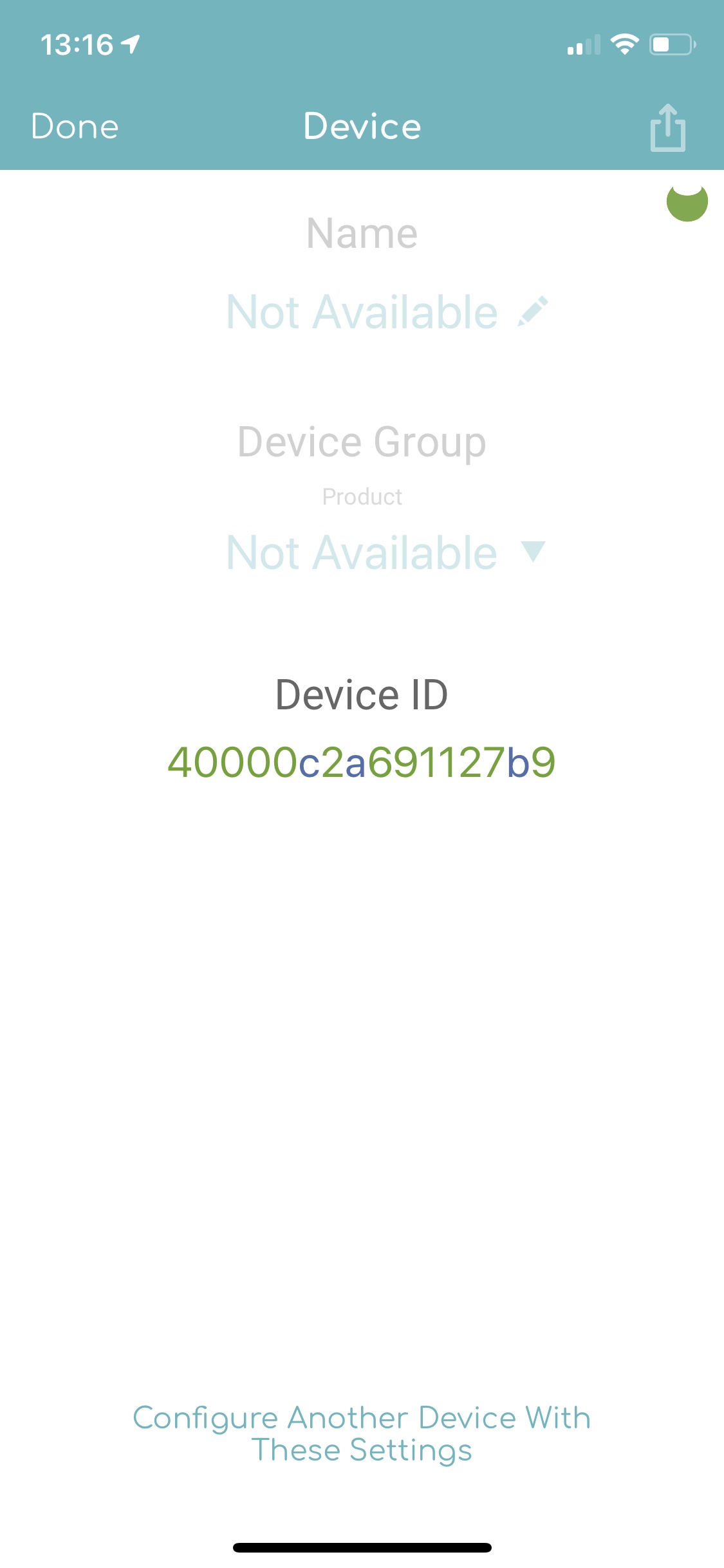
Further Guidance
For more information on account collaboration, including how you invite others to collaborate on your products, and assign roles to your collaborators, please see the Electric Imp impCentral™ User Guide.